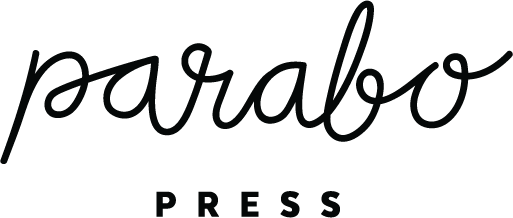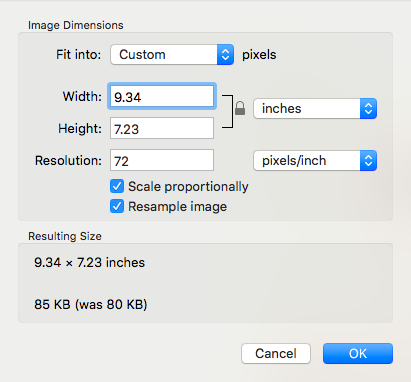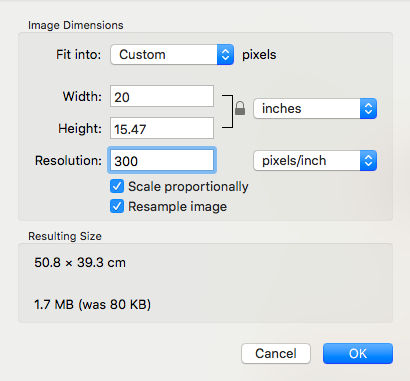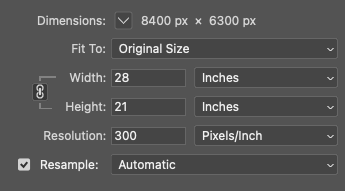If you'd like to increase the file size and resolution of your image, here are instructions that may help you.
On a Mac
- Open up your image in Preview.
- Go to Tools > Adjust Size...
- Enter your desired number of inches for the width (we recommend digits in the upper 10s or 20s for our prints). The image height should automatically increase to scale the image proportionally.
- Increase the resolution (300 is best for printing).
- Click OK and exit Preview to save your changes. In the example above, the image went from 80 KB to 1.7 MB.
On a PC
- Open your image in Paint.
- Click the "Resize" button.
- Enter your desired value in the Horizontal and Vertical fields. Click OK.
- Drag your canvas edges to fit the resized image. There should be no extra white space.
- Save the image in JPG format.
In Photoshop
- Open your image in Photoshop.
- Go to Image > Image Size...
- Enter your desired width, height, and resolution (300 pixels/inch is best).
- Click OK and export the file as a JPG.
If you have any questions or would like assistance resizing your images, please email us at help@parabo.press. We're happy to help!
Ready to print? Shop Parabo Press